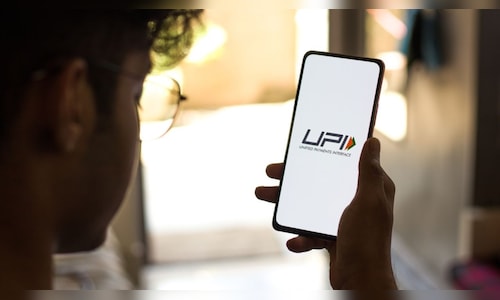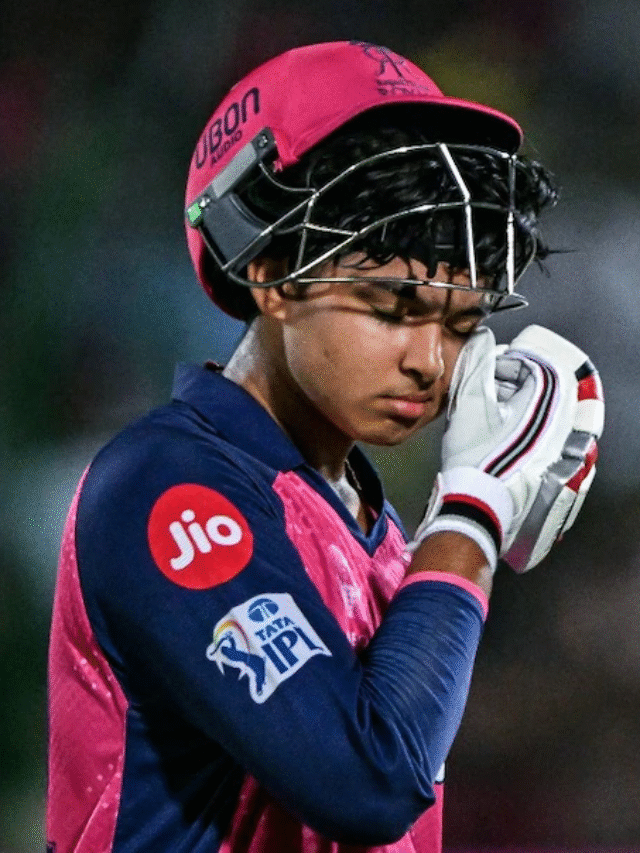NPCI BHIM Services (NBSL), a wholly owned subsidiary of the National Payments Corporation of India (NPCI), on Wednesday (April 23) announced the launch of UPI Circle with partial delegation on the BHIM payments app.
UPI Circle allows a primary user, the UPI account holder, to authorise up to five secondary users to initiate UPI payments from their account. Each transaction initiated by the secondary user requires explicit approval from the primary user via their UPI PIN on the new BHIM app.
All transactions made by secondary users are visible to the primary user in real-time within the new BHIM app.
Lalitha Nataraj, Managing Director and CEO, NBSL, said, “UPI Circle enhances the way we share and manage our money and supports a more interconnected society.”
Additionally, UPI Circle promotes financial inclusion by allowing people without a UPI-linked bank account to request payments from a trusted user, who can approve the transaction in real-time within the new BHIM app.
💡 Key Use Cases of UPI Circle
| 👤 User Group | ✅ Use Case Description |
|---|---|
| Senior Citizens | A trusted family member can approve all payments on their behalf, helping them adopt digital payments with added security and confidence. |
| Parents | Can delegate payment access to children for daily or educational expenses with real-time control and approval. |
| Business Owners | Empower staff to initiate payments for operational needs like fuel, tolls, or vendor transactions—while retaining approval rights. |
| Working Professionals | Assist dependents or digitally inexperienced individuals by offering secure, monitored payment access. |
🔔 Note: UPI Circle is accessible through the latest version of the New BHIM Payments App. Make sure your app is updated to use this feature.
📲 How to Use UPI Circle on BHIM App
| 📝 Step | 🔧 Action |
|---|---|
| 1. Access UPI Circle | Open the BHIM app and navigate to the UPI Circle section from the home screen or menu. |
| 2. Add Secondary User | Tap on ‘Add Secondary User’, then enter their UPI ID or scan their QR code. |
| 3. Set Delegation Type | Choose the delegation type as “Approve every payment” (this is a Partial Delegation). |
| 4. Invite Acceptance | The secondary user receives a request—once accepted, they can initiate payments. |
| 5. Approve in Real Time | The primary user will get approval notifications in the BHIM app to authorize each payment. |